The act of creating a tenant is a relatively simple affair, requiring you to fill out a basic contact form and choose a tenant name. Microsoft periodically changes what plans are available for new trial subscriptions. As of this writing, Office 365 E3 is available for a trial subscription. Currently available public trial subscriptions require the addition of payment information, which will cause a trial to roll over to a fully-paid subscription after the trial period ends. See Figure 1.2:
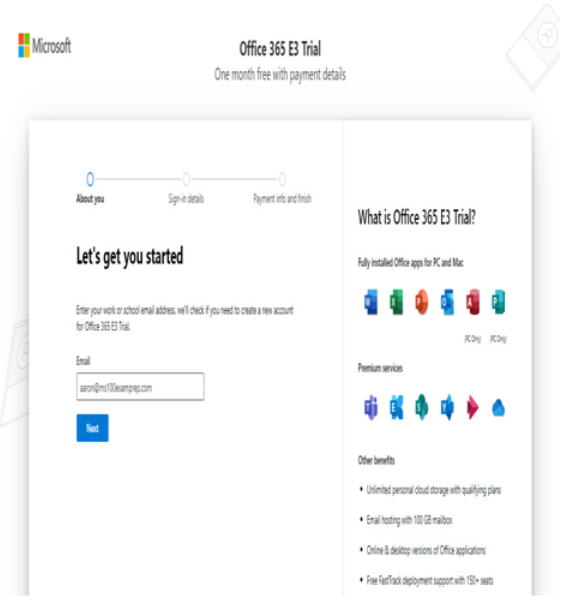
Figure 1.2 – Starting a trial subscription
The signup process may prompt for a phone number to be used during verification (either a text/SMS or call) to help ensure that you’re a valid potential customer and not an automated system.
After verifying your status as a human, you’ll be prompted to select your managed domain, as shown in Figure 1.3:
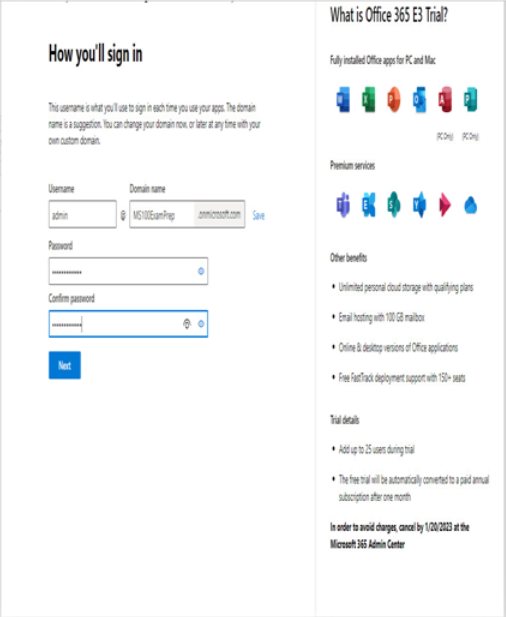
Figure 1.3 – Choosing a managed domain
In the Domain name field, you’ll be prompted to enter a domain name. If the domain name value you select is already taken, you’ll receive an error and be prompted to select a new name.
After you’ve finished, you can enter payment information for a trial subscription. Note the end date of the trial; if you fail to cancel by that time, you’ll be automatically billed for the number of licenses you have configured during your trial!
Implementing and managing domains
The managed domain is part of the Microsoft 365 tenant for its entire lifecycle. While it is a fully-functioning domain name space (complete with its own managed publicly available domain name system), most organizations will want to use their organization’s domain names—especially when it comes to sending and receiving email or communicating via Microsoft Teams.
Organizations can use any public domain name with Microsoft 365. Microsoft supports configuring up to 900 domains in a tenant; you can configure both top-level domains (such as contoso.com) and subdomains (businessunit.contoso.com) with your Microsoft 365 tenant.
Acquiring a domain name
Many organizations begin their Microsoft 365 journey with existing domain names. Those existing domain names can be used with Microsoft 365. In addition, you can purchase new domain names to be associated with your tenant.
Third-party registrar
Most large organizations have existing relationships with third-party domain registrars, such as Network Solutions or GoDaddy. You can use any ICANN-accredited registrar for your region to purchase domain names.