As you learned in the previous chapter, the Microsoft 365 tenant is the security and content boundary for your organization. You have control over the content that goes into your tenant, as well as the security controls that you apply to it. However, you don’t have control over external factors such as connectivity between platform services, errors that are introduced from the service provider’s side, or errors with your environment connecting to Microsoft 365.
That’s where monitoring the health of the tenant comes into play.
Like any other service that you are responsible for managing, you also need to be able to develop and execute an incident response plan.
In this chapter, we’ll discuss monitoring and managing the health of a Microsoft 365 tenant. The objectives and skills we’ll cover in this chapter include the following:
- Creating and managing service requests
- Creating an incident response plan
- Monitoring service health
- Monitoring application access
- Configuring and reviewing reports
- Reviewing usage metrics
By the end of this chapter, you should be able to describe day-to-day operations such as monitoring and reporting, as well as important tasks such as creating an incident response plan.
Let’s begin!
Creating and managing service requests
While Microsoft is committed to ensuring the Microsoft 365 platform is as reliable as possible, service interruptions may occur.
Service requests for Microsoft 365 issues are typically raised through the Microsoft 365 admin center. You can create a support request by performing the following steps:
- Log in to the Microsoft 365 admin center (https://admin.microsoft.com) and navigate to Support | New service request:
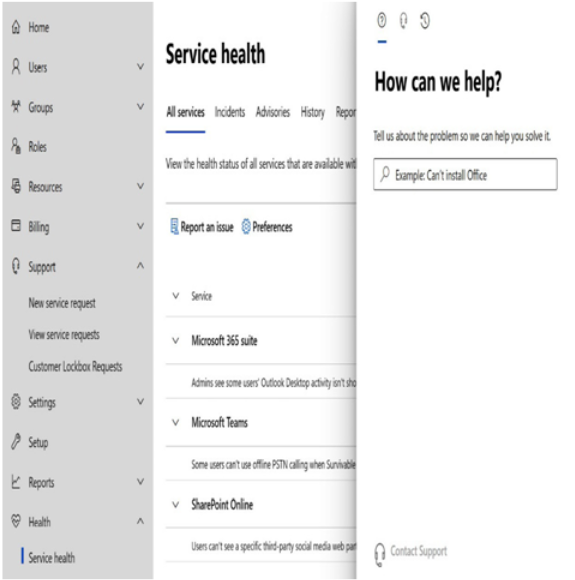
Figure 2.1 – Creating a service request in the Microsoft 365 admin center
- In the fly-out panel, type in a question or keywords that relate to your service issue or request. If applicable, a list of potential suggested solutions will be displayed. If no suitable options are displayed, you can select Contact Support:
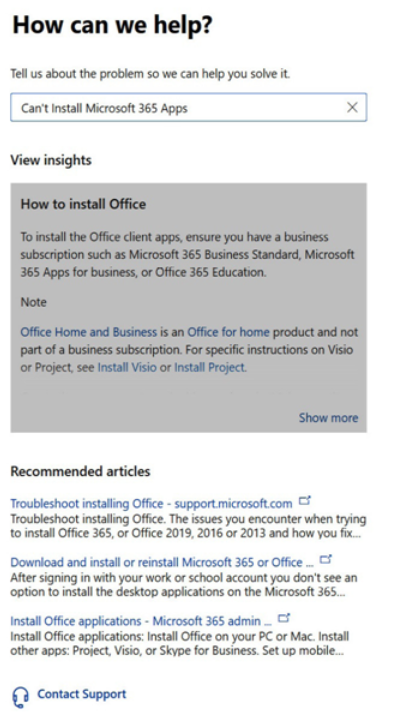
Figure 2.2 – Microsoft 365 service ticket suggestions
- On the Contact support view, you can fill out any required information, select the preferred option to be contacted, and, once ready, click Contact me:
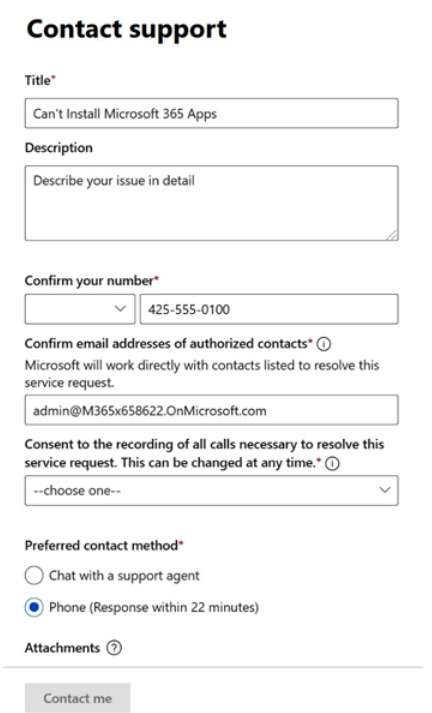
Figure 2.3 – Contacting support
- Once a support request has been created, you can select the Support | View service requests option in the Microsoft 365 admin center to track the status of your service request or update it with new information:
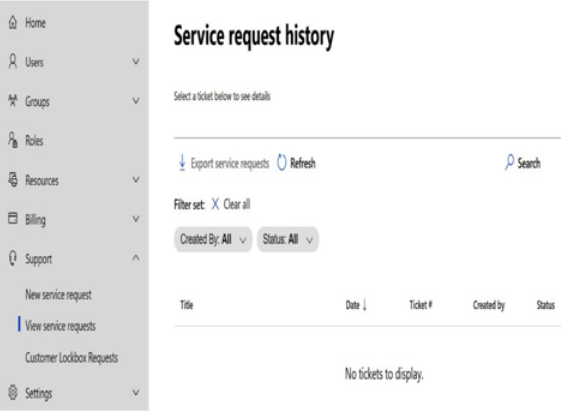
Figure 2.4 – Service request history