Sublabels function almost exactly like sensitivity labels—you can think of them as higher up the hierarchy to give you more specificity when categorizing data. For example, in Figure 10.43, you can see that Anyone (unrestricted) and All Employees (unrestricted) are configured as sublabels of the General label:

Figure 10.43 – Sublabel example
There may be instances when you have a broad category for labeling content but want to use an additional method or level of classification. This is where sublabels can be helpful.
There are a few important points to consider when using sublabels:
• A sublabel inherits its color settings from its parent.
• When a label has sublabels configured, the parent label can’t be used to classify content—only the sublabel can be used.
Note
If a label has sublabels, it’s important that the parent label not be used as a default label.
To create a sublabel, follow these steps:
- In the Microsoft Purview compliance portal (https://compliance.microsoft.com), expand Information protection, and select Labels.
- Locate the label that will be the parent label and select it.
- Click Create sublabel, as shown in Figure 10.44:
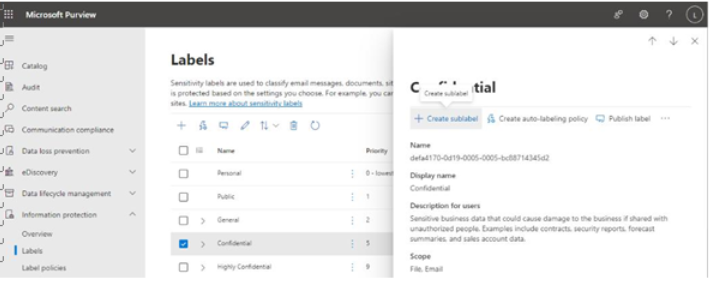
Figure 10.44 – Creating a sublabel
- On the Name and tooltip page as shown in Figure 10.45, enter values for Name, Display name, and Description for users. Note that the Label color choice is non-selectable. If a label color has already been chosen for the parent, this sublabel will inherit that color.
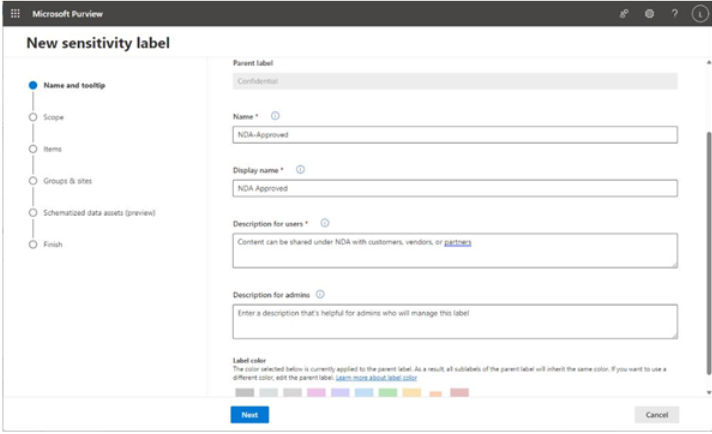
Figure 10.45 – Reviewing name and tooltip settings
- Click Next to continue configuring the label. The remaining steps are the same as configuring a standalone or parent label. Refer to the previous section for details and options.
Now that you’ve successfully configured labels, let’s briefly look at configuring label policies.
Implementing sensitivity label policies
Label policies are the configuration objects that are used to either assign labels to content or make them available for users to apply. Sensitivity labels can be applied in a number of ways:
• Label policies (client-side labeling):
Manual labels (with M365 E3, E5, G3, G5, F1, or F3 licensing)
Default labels (with M365 E3, E5, G3, G5, F1, or F3 licensing)
Recommended labels (with M365 E5 or G5 licensing)• Auto-labeling (service-side labeling):
Available only to M365 E5 or G5 licensingThe automatic label application options can be confusing, since there are two types of label policies that appear at first glance to do the same thing. Let’s dig into each of them now.